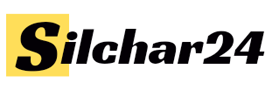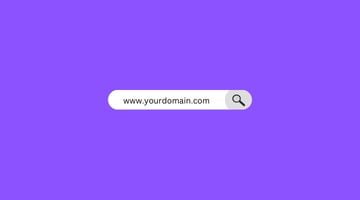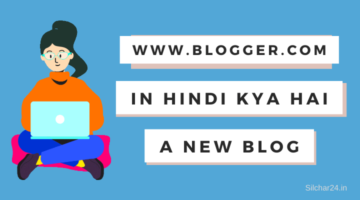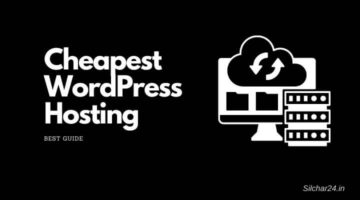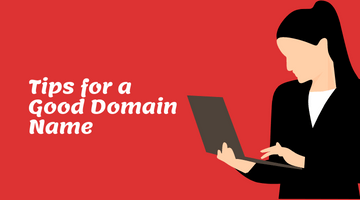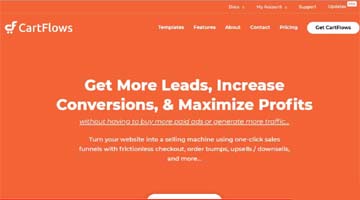Free Custom Email Address: Are you spending money for business email? If yes! So read this article and find out how you can create a business email for free. In this article we have given complete information step by step so that you can create a free custom email address for the website or Blog.
Free business email accounts website के लिए कैसे बनाते है. इस लेख हम बात करेंगे की Website के लिए Free Custom Email Address कैसे बना सकते है. अगर आप एक Blogger है या किसी अन्य प्रकार की Website की Owner है, तो आप ये भलीभाती जानते होंगे की Website की Professional Custom Email या Official Email ID होना कितना जरुरी है.
जिस तरह आप अपने Site की एक Brand बनाना चाहते है उसी तरह आपका Brand के साथ Match होते हुए Contact करने के लिए Free Custom Email Address होना बहुत ही जरुरी है.
अगर इस तरह की एक Free Custom Business Email हो जो आपके Website के Domain के साथ Match हो, तो ये समझ लीजिये की अब आप धीरे धीरे Professional Brand बना रहे है जो आपको आगे जाकर बहुत ही फायदा होने वाला है.
What Is Business Custom Email Address?
Custom Email उस Email Address को बोलते है जो खुद से Create किया जाता है. जैसे ज्यादातर Email के लिए Google-Mail (Gmail) का इस्तेमाल किया जाता है लेकिन Gmail में आप अपना Brand के साथ Match होने वाला Custom Business Email नहीं बना सकते है.
अगर आप अपने Brand या किसी अन्य Website के लिए एक Professional Business Email Address बनाना चाहते है. तो इस तरह के Email को Custom email बोलते है जो अपने Website के Domain के साथ Match होता है और Professional भी दीखता है. जैसे – contact@yourwebsite.in यह एक Custom Domain Email Address है.
How to Create Free Custom Email Address?
एक Free Business Email बनाने के लिए आज आपको एक आशान तरीके बताते है की अगर आपने किसी Hosting Company से अपने Website के लिए Hosting ली है तो C-panel से Free Custom Business Email बना सकते है. क्युकी इस तरह के Features है जिसके मदद से email 3 – 4 Steps में बन जाता है.
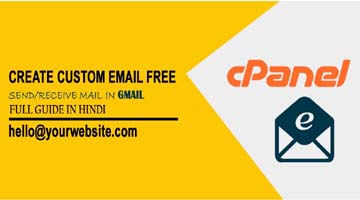
यहाँ पर मैंने Bluehost की Hosting (Real Review) ली है और उसी की C-panel से अपने Website के लिए एक Professional Custom Email बनाने जा रहे है. जो की मैंने Screenshotके साथ यहाँ पर बताये है. अगर आपने किसी अन्य Company से Hosting ली है तो Process Same ही रहता है.
How to Create Free Custom Email in C-Panel?
Step:- 1 सबसे पहले आप अपने c-panel में Log in हो जाइए.

Step:- 2 अब Email Section में जाइए और Email Account पर Click करिए.

Step:- 3 अब इस Step में जो Form दिखाई दे रहा है उसे Fill करिए और अंत में Create Account पर Click कर दीजिये. जैसे –

- Email : यहाँ पर आप लिख सकते है जैसे – Admin, Contact, Support, Affiliate, Help, Hello या फिर आपका Name.
- Domain : यहाँ से जिस Domain को लेकर आप Email बनाना चाहते है उसे Select करे अगर आपने इस Hosting पर एक ही Website बनाइ है तो एक ही Domain मिलेगा.
- Password : Password यहाँ पर लिखे जो आप देना चाहते है.
- Password Again : फिर से वोही Password यहाँ पर लिखे.
- Strength : Password कितना Strong है यहाँ देख सकते है या फिर Password Generator से Password Generate कर सकते है.

- Mailbox Quota : यहाँ पर Unlimited ही रखना है.
- Create Account : पर click कर दीजिये.
तो अब आपने अपने Website Or Blog के लिए एक Custom Email बना लिया है.
इस Email Address को अब अपने Website पर Publicly कर सकते है और कोई भी इस Business Email से आपको Contact भी कर सकता है.
अगर आप इस Email से किसी को Mail करना चाहते है या Mails को देखना चाहते है तो फिर से c-panel में जाकर log in करिए और email चैक करिए ! जैसे –
How to Check Cpanel email inbox?
- log in करिए c-panel में.
- Email सेक्शन में Email Account पर Click करिए !
- जिस Email की Inbox Check करना है उस Email का More पर Click करिए और Access Webmail पर.
- अब यहाँ से किसी एक पर Click करिए.
- अब आप देखिये की कौन आपको Contact किया है. और किसको आप Mail करना चाहते है यहाँ से.
- यहाँ से Email को Manage कर सकते है.
तो इस तरह c-panel से Custom Email Address बना सकते है अगर आपको इस लेख से कोई भी सवाल है तो Comment में जरुर बताइए और हमारे इस Website को Subscribe जरुर करिए ताकि आनेवाले New Post की जानकारी सबसे पहले आपको मिले.
इस लेख से आप जान पायेंगे की कैसे आप अपने c-panel से बनाया हुआ Email के सारे Mails को अपने Personal Gmail Account में Forward कर सकते है. How to Forward all c-panel custom email’s mails to Gmail account.
सभी मेल को अपने Gmail Account में Forward कर सकते और कैसे c-panel का Email से Reply कर सकते है Gmail Account से. Forward c-panel Mail to Your Gmail Account (Send/Receive).
जी हां आप अपने Website का Professional Business Email जो c-panel से बनाया है उस Custom Email का Mails or Notification को देखने के लिए या Mail भेजने के लिए बार बार boring c-panel को log in करना पढ़ता है और सारे Mails को log in करने के बाद ही देख सकते है तथा भेज भी सकते है.
How To Forward All C-Panel Emails to Gmail Account?
अगर आप अपने c-panel का Mails को Gmail में Receive करना चाहते है और Gmail Account से ही Mail Send करना चाहते है तो इसके लिए कुछ Steps है जिसे सिर्फ एक बार करने के बाद सारे Mails को Send और Receive अपना Personal Gmail Account से ही कर पायेंगे.
यह Process को करने के लिए जायदा वक़्त की भी जरुरत नहीं पढ़ता है और बिलकुल भी FREE है, जो कोई भी प्रोयाग कर सकता है और सारे Emails को Gmail Account में प्राप्त कर सकता है.
तो चलिए आगे की सारे प्रोसेस को Step by Step जानते है.
How to Receive all C-panel Emails to Gmail Account?
इस Step को करने के लिए आपका Hosting होना चाहिए और c-panel में एक Custom Email पहले ही Create कर लेना है. अगर आप अपने hosting c-panel से एक Professional Custom Email नहीं बनाया है तो इस बारे में ऊपर पढ़ लीजिये और एक custom email कैसे बनाते है, ये जानकार एक Email बनाइये.
अगर आप c-panel से Email Already बना ली है तो आगे की Steps को Follow करिए –
Step: 1 log in करिए c-panel में .

Step: 2 अब Email Section में जाइए और Email Account पर Click करिए.

Step: 3 जिस Email का Mail को Forward करना है उस Email को More से या Access Webmail पर Click करिए.

Step : 4 Image को Follow करते हुए Forwarders पर Click करिए.

Step: 5 Add forward पर Click करिए.

Step: 6 जिस Email or Gmail पर सारे Mails को Forward करना है वोही Gmail यहाँ पर लिखे और अंत में Add forward पर Click कर दीजिये.

Step: 7 एक Successful Message दिखाई देगा मतलब सारे Mails Forward होने लगेगा, Step-6 में जो Gmail लिखा था उस Gmail में सारे Emails Receive कर पायेंगे अब.

बधाई हो!
अब c-panel से बनाया हुआ Custom Email का Mails सब Personal Gmail Account में Receive कर पायेंगे.
Can I Reply Mail from Gmail Account through C-panel Custom Email?
Yes..!
अभी तक आपने जो प्रोसेस को पूरा की है इससे सिर्फ Email को Receive कर पायेंगे. अगर आप चाहते है की Custom Email के द्वारा मेल का Reply दे तो ये भी कर सकते है अपने जीमेल account से.
इसके लिए कुछ और Step है जिससे Follow करके सारे Mail का Reply Gmail से कर पायेंगे और c-panel को log in करने की जरुरत ही नहीं पड़ेगा.
तो चलिए आगे की Steps को Complete करते है और सारे Emails को Gmail Account में Receive और Send करने की Process को जानते है.
नोट : आपकी साईट SSL होनी चाहिए तभी यह प्रोसेस काम करेगी अच्छी तरह !
Step: 8 जिस Gmail Account में सारे Mail को Forward की है या Receive कर रहे है उस Gmail Account को log in करिए और Settings पर Click करिए.

Step: 9 Accounts and Import पर Click करिए फिर Add Another Email Address पर Click कर दीजिये. Image को Follow जरुर करिए.

Step: 10 Name की जगह एक Brand नाम लिखे जो आपका Email Receive करेगा वोह इससे देख पायेगा और अपना c-panel का Custom Email यहाँ पर लिखे. अब Next पर Click कर दीजिये.

Step: 11 अब आप SMTP server और Port के मदद से सारे Reply Custom Email से कर सकते है तो इस्सके लिए इस Tab को ऐसे ही रख दीजिये और दोबारा c-panel का Tab में जाइये –
Step: 12 इमेज को follow करिए और Set Up Mail Client पर Click कर दीजिये.

Step: 13 अब Mail Client Manual Settings का Page खुल गया है यहाँ से Outgoing Server में से SMTP और Port को Copy करके दुसरे Tab में Paste कर दीजिये.

Step: 14 तो यहाँ पर SMTP और Port Paste करने के बाद Custom Email का Username और Password ढाल के Add Account पर Click कर दीजिये.

Step: 15 अब आपके Email में एक Confirmation Mail आया है उस Mail को Open करिए और Code को यहाँ पर Paste कर के Verify करिए.
Step: 16 Confirmation Email में एक Link भी दिया गया है उस पर Click करके Verify जररू करिए.

Step: 17 अगर आप चाहते है की हर Mail का Reply अपना Custom Business Cpanel Email से करू तो यहाँ उसका Settings कर सकते है.

Congratulation!
अब आप अपने Free custom email address से ही Reply दे पायेंगे वह भी Gmail account से आपको boring c-panel को log इन नहीं करना पड़ेगा पूरी तरह से छुटकारा मिल गया है अब जीमेल account से ही send or reply और Receive कर पायेंगे.
Note: एक Test Mail करके जरुर देखे की ठीक से काम कर रहा है की नहीं.
निष्कर्ष
तो इस तरह सारे Step को follow करके अपने Hosting Cpanel से Free Custom Email Address बना सकते है. Cpanel Email का Mails को Gmail Account में Receive और Send/Reply कर सकते है.
यदि आपको यह जानकारी अच्छी लगे तो अपने दोस्तों के साथ सोशल मीडिया पर शेयर अवश्य करे.
आपको पढ़नी चाहिए